There are three different modes in which the Incredible (or the EVO!) can connect to a Windows system:
- Disk Drive
- ADB (USB Debugging and ClockworkMod Recovery)
- BootLoader (while phone is in the HBOOT mode)
The drivers that come with the Android SDK can't do any of it because none of the interfaces for the Incredible are present in the .INF file. The drivers that come with HTC Sync can do #1 and #2, but cannot be used for rooting with unrEVOked because they don't support #3. The following link points to drivers which are universal; they will work for all three purposes on the Incredible (and the EVO as well).
unrEVOked modified USB Driver
You do not have to remove HTC Sync if you have it installed. These drivers will replace the ones that came from HTC Sync and be usable for that as well as rooting. The trick is getting these drivers to replace the ones you have from the Android SDK or HTC Sync or ??? (or simply installing them if you have no drivers yet). The idea is to plug your phone into USB while it's in HBOOT mode, forcing Windows to look for Bootloader drivers. Only the ones here provide that.
Anyway, here's how:
- Uninstall HTC Sync, DoubleTwist, and DropBox from the PC. Sorry about this. Once these drivers are installed you may reinstall those and they will continue to work. These drivers are universal.
- Unzip the file, leaving the folder Android USB Driver somewhere like on your desktop
- Unplug your phone from USB
- Power down your phone
- Now simultaneously press the volume DOWN button and the power button, holding till the HBOOT screen appears
- Now connect the USB cable between the phone and your PC
- The word HBOOT (blue box with white letters) will change to HBOOT USB PLUG
- On the EVO, wait till HBOOT cycles through an SD check (10 sec) then select select HBOOT USB at the bottom of the menu (using the vol keys to navigate and power button to select). Thanks to hperry for this.
- Now look at your Windows Device Manager and see if you already have Android Phone listed for HBOOT as shown in one of the last two images (way) below. To see the Device Manager, right click My Computer, select Manage..., select the Device Manager. If you see the Android Phone, you're ready to root and can skip the rest of this. Otherwise, you do not have HBOOT-capable drivers, and you need to install them. Windows should be looking for drivers now. At this point things may differ between XP and Vista/7.
In XP, the New Hardware Found Wizard should appear. Tell it NOT to use Windows Update, and moving along, tell it to look in a specified location. It will pop up a file open dialog. Navigate to the Android USB Driverfolder, click OK then click Next.
For Windows Vista/7 you might not see the New Hardware Found Wizard. Open the Device Manager (Right click My Computer, select Manage..., select the Device Manager). You will see an Android Phone node in the tree with a "caution" icon node beneath it. Right click on the caution-marked node and select Update Driver. Follow through specifying NOT to look in Windows Updatte and Install from a specified location. It will pop up a file open dialog. Navigate to the Android USB Driver folder, click OK, then click Next.
In either case, eventually the driver should install. At this point you have the universal drivers installed for the Incredible. They can also be used with the HTC EVO. Here's what you should see in the Windows Device Manager for each condition:
Phone Running Normally, USB Debugging Enabled, plugged in via USB:
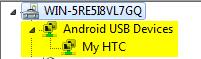
Windows 7
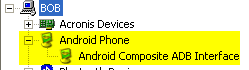
Windows XP
Phone running HBOOT, plugged in via USB:

Phone showing HBOOT
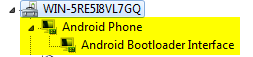
Windows 7
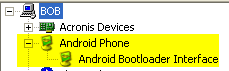
Windows XP
No comments:
Post a Comment